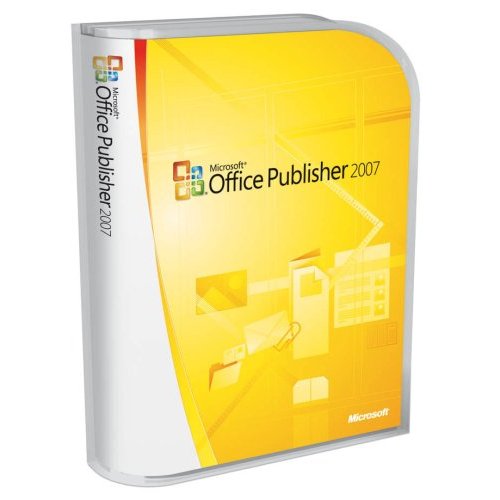
Product: Office Publisher 2007
Company: Microsoft Website: http://www.microsoft.com MSRP: $169.99 Review By: Brian Kvalheim |
Publisher first made it’s entry in 1991 as “Microsoft Publisher for Windows” (v1). Its debut consisted of 3 floppy disks, including clipart, totaling 4.32mb. Every other year there after, Microsoft released a new version of Publisher adding features (and size) based on feedback from home office workers and commercial printers. We are now on the 9th version of Microsoft Publisher (though technically Microsoft has given Publisher 2007 the v12 branding to be consistent with the rest of Microsoft Office), with a substantial number of improvements over the past few versions.
Publisher is aimed at the home consumer as well as the small business market. Those looking for an all in one application that can produce their business brochures, letters, business cards, thank you notes, and mail merges from databases for sending out postcards will find Publisher the all in one solution. Publisher can hold your hand in designing your entire business portfolio of marketing material with thousands of combined wizards and templates. For the more ambitious, one can take full control of their designs from the ground up using Publisher. Starting with a blank page, a user can design a publication, save it as a template for future use, as well as share the design elements of that template with other custom templates to keep a consistent and more professional output.
Publisher is aimed at the home consumer as well as the small business market. Those looking for an all in one application that can produce their business brochures, letters, business cards, thank you notes, and mail merges from databases for sending out postcards will find Publisher the all in one solution. Publisher can hold your hand in designing your entire business portfolio of marketing material with thousands of combined wizards and templates. For the more ambitious, one can take full control of their designs from the ground up using Publisher. Starting with a blank page, a user can design a publication, save it as a template for future use, as well as share the design elements of that template with other custom templates to keep a consistent and more professional output.
Features
The first time Publisher opens, the user is presented with a easy to read, well laid out start up screen offering you direction, and options. High resolution template thumbnails, a large library list of templates, a search field to narrow down your choices, as well as access to your personalized publications and templates.
The presentation of recent publications (in the Recent Publication pane) is dramatically improved. Not only do you see a thumbnail of the file show the content of the publication, you will also see a tooltip when you hover over the thumbnail showing you the location of the template on your computer.
Once you get past the revamped start up wizard, you will presented with a user interface that dates back to Publisher 2002 (with a little 3D upgrade). Publisher 2007 is one of the few applications in the Office 2007 suite of products that did not get the all new “Ribbon” toolbar (see our AWIN review of Office 2007). The toolbar gets a few new icons, such as the printer icon, and added Content Library icon, and a Publisher Tasks icon (useless feature in my experience).
The Content Library is new for 2007. This is a feature that was requested by the more vocal users in the Publisher community, as well as presented by the Microsoft Publisher MVPs over past few years. People wanted the ability to save any object that they created in Publisher (text box with text, styles, images, shapes, and all the customizations applied to those objects) in a place that would be store for any publication, be it new or old. This new feature allows you to organize your objects by category.
Publisher Tasks, a new button added to the toolbar, opens up the task pane with links to a few frequently asked questions, which essentially opens the help dialog at some point, walking you through the steps required to accomplish that certain task. I found that to be a wasted task pane, clutter to the toolbar (which you can remove), and redundant to the help feature that one could just use instead.
While most of the Office suite received the Ribbon update, many of the apps also received the latest office art update (shapes, fills, transparencies, 3D), where Publisher was again left behind. Microsoft’s reasoning is because the new art does not adhere to Publisher’s CMYK features (a color separation feature for commercial printers). However, Publisher does get a major improvement in the database and merging options.
While Microsoft Word allows you to mail merge to labels, envelopes and letters from a text database, Microsoft Publisher adds the ability to merge photos as well. With databases already setup with paths to images, or databases of text, the Wizards in Publisher can walk you through merging text and photo’s to catalogs, brochures, postcard, newsletters, labels, envelopes and more. Publisher also allows you to take all those merges, and mass email them to clients, potential customers, and even spam.
The number one request for Publisher over the past 5 years has been PDF output for Publisher. Publisher has a proprietary file format that cannot be read by any other application (exception is Adobe Pagemaker). PDF is a file format that is considered to be the industry standard for print shops like Kinkos, and commercial print houses. Years and years of meetings from Microsoft Publisher MVPs voicing the community outcry, as well as online feedback from consumers, finally convinced Microsoft to implement PDF output for the entire Office 2007 line up. The team to develop this new feature was the Publisher team. The beta of Office 2007 was released with the new PDF feature built in. It wasn’t until a couple months before the release that Adobe (creator of the PDF file format) cried foul, and Microsoft had to pull the PDF feature from Office. In turn, it was made as an optional (but free) download from Microsoft Office online. An inconvenience for consumers no doubt, but made as a simple transaction direction from the File menu within Microsoft Office (Orb menu in some of the office applications).
Publisher attempts to be too much for so little, and that shows in the web design department. Publisher has the ability to turn almost any creation into a website (and also includes web site templates) which will match your entire marketing portfolio. This feature has been present in Publisher for many years now, and has been unpolished. The feature remains unpolished today, with the exception of a new feature. The ability to add a bookmark to your website was implemented. Long over due, and already a day late. Speaking with a contact at Microsoft, future versions of Publisher will no longer offer web publishing improvements (or possibly eliminate some web features) in order to concentrate on publication design.
Another rather large overhaul is seen in the Printer and Page support. The complaints about Publisher in this area have been numerous. Complaints included publication print outs that exceeded the printer margin did not offer a warning to the user. Once the page was printed, users didn’t know why their publications were cut off around the edges, assuming that all printers have the ability to “bleed”, and Publisher did not. This was fixed in Publisher 2007. Another problem included printing labels. The majority of the time, users would want to print a single label from a sheet of multiple labels. Prior to 2007, Publisher could only print an entire sheet of labels at a time, where as Microsoft Word allowed users to choose which label, in which column and which row to print on. The Publisher team added this to the latest version of Publisher.
Publisher has had a feature called the “Design Checker” for numerous versions. Previously, this design checker would look for mistakes in your publication (such as blank pages, overlapping text objects, and more). There was a wizard that scanned your entire publication, and then prompted you with a dialog boxing showing you what needed to be fixed. Publisher 2007 has enhanced this feature with ability to check your publication commercial printing issues, as well as issues with email merge problems, and web site publications. You are given much better descriptions of the problem than in the past, with a feature that let’s you choose to have Publisher fix the problem automatically for you, or take you to that problem and let you make the necessary adjustments (or choose to skip).
Another useful feature in Publisher 2007 is the Graphics Manager. This is a task pane that is viewable on the right or left of your publication window (as are all of the task panes). This task pane will show you thumbnails of all the graphics in your publication. Picture if you will, a 150 page publication, looking for a specific graphic that you want to replace. This graphics manager looks through the entire publication and displays every graphic for you. Choosing the thumbnail allows you to replace that image directly from the task pane without having to go to the page within the Publication. You can also choose to have the graphics manager take you to the page in the publication that the images resides in. Finally, you can choose to look at the properties (details) of the image, to see a summary of the image size, format, and more.






